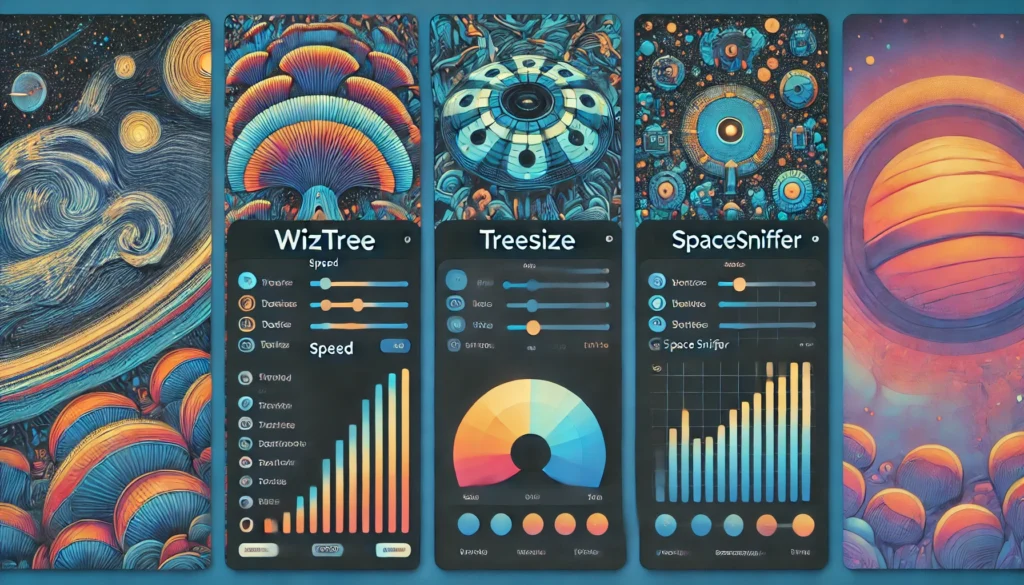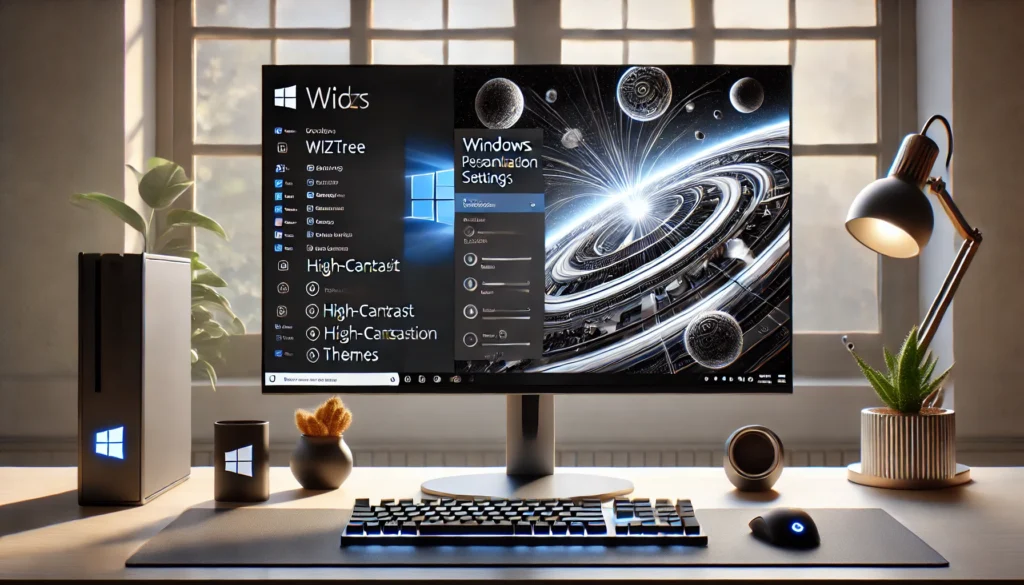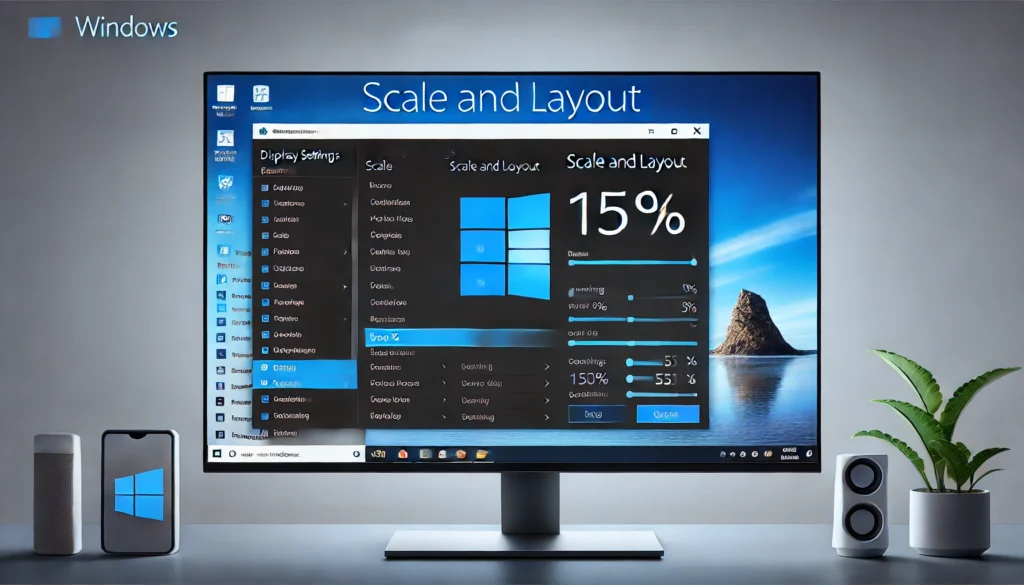
WizTree is a popular disk space analyzer, renowned for its speed and efficiency. However, many users face challenges with its fixed user interface, particularly the font size, which cannot be adjusted directly within the software. If you’ve ever wondered, can i change ui font size on wiztree? This comprehensive guide will provide all the answers and actionable solutions. We’ll explore system-wide display settings, accessibility tools, and even suggest alternative disk analyzers that offer customizable interfaces.
Understanding WizTree’s UI Font Size Limitations
WizTree’s minimalistic design focuses on performance over customization. While this makes it lightning-fast, it also limits flexibility for users who need larger fonts for readability. Unfortunately, WizTree does not have a built-in option to adjust the UI font size. This limitation pushes users to explore external solutions to improve their experience.
System-Wide Display Settings
Adjusting Display Scaling in Windows
If you’re looking for a quick fix, modifying your Windows display scaling can enhance the font size across all applications, including WizTree. Here’s how:
- Open Settings: Press
Win + Ito open the Settings menu. - Go to Display Settings: Navigate to System > Display.
- Change Scaling: Under the “Scale and layout” section, select a scaling percentage, such as 125% or 150%.
Pros:
- Easy to implement.
- Affects all applications, ensuring consistency.
Cons:
- Can cause UI elements in other applications to appear oversized or blurry.
Modifying Screen Resolution
Lowering the screen resolution is another method to make UI elements appear larger. Follow these steps:
- Access Display Settings: Go to Settings > System > Display.
- Select a Lower Resolution: Under “Display resolution,” choose a lower resolution than the default.
- Apply Changes: Click “Apply” to save the settings.
Note:
This method may reduce the sharpness of visuals, so use it cautiously.
Accessibility Tools for Enhanced Readability
Using Windows Magnifier
The built-in Windows Magnifier tool provides a temporary solution for enlarging specific areas of the screen. Here’s how to use it:
- Activate Magnifier by pressing
Win + Plus (+). - Adjust the zoom level using the plus (+) and minus (-) keys.
- Exit Magnifier by pressing
Win + Esc.
Third-Party Screen Magnification Tools
Tools like ZoomIt or Magnifixer offer more advanced zooming capabilities. These applications are ideal for users needing frequent magnification without altering system-wide settings.
Alternative Disk Space Analyzers
If the lack of font customization in WizTree is a deal-breaker, consider these alternatives:
| Tool | Customization Features | Speed |
|---|---|---|
| TreeSize | Adjustable UI and fonts | Fast |
| SpaceSniffer | Visual disk usage map | Moderate |
| WinDirStat | Color-coded visualization | Slower than WizTree |
Each of these tools provides varying degrees of UI customization, making them worth exploring.
Advanced Tips for Enhanced Readability
Customizing Windows Theme Settings
High contrast modes and custom themes can improve visibility:
- Go to Settings > Personalization > Themes.
- Choose a high-contrast theme or create a custom one.
- Adjust font styles and sizes under Advanced Appearance Settings.
Optimizing Monitor Settings
Proper monitor calibration can significantly improve text clarity. Adjust brightness, contrast, and sharpness settings to ensure optimal readability.
Frequently Asked Questions (FAQs)
Does WizTree have plans to introduce font size customization?
As of now, there is no official announcement regarding this feature.
What’s the easiest way to improve readability without changing system settings?
Using the Windows Magnifier tool is the simplest and quickest solution.
Are there plugins for WizTree that add UI customization?
Currently, WizTree does not support plugins for UI customization.
Can I revert changes to display scaling?
Yes, you can reset the scaling to 100% in the Display Settings.
Is there a portable version of WizTree?
Yes, WizTree offers a portable version, but it has the same UI limitations.
Conclusion On Can I Change UI Font Size on WizTree?
While WizTree doesn’t offer a direct way to change the UI font size, there are several practical solutions to enhance readability. From adjusting display scaling and screen resolution to using magnification tools and exploring alternative software, this guide covers all the bases. Experiment with these methods to find what works best for you, and enjoy a more accessible and comfortable experience using WizTree.
Additional FAQs About Can I Change UI Font Size on WizTree?
Can I use custom themes in WizTree to improve readability?
No, WizTree does not currently support custom themes. However, you can use Windows personalization settings to apply high-contrast themes or adjust overall system colors for better readability.
Does adjusting display scaling affect gaming or other high-resolution applications?
Yes, changing display scaling can impact the way games or other high-resolution applications appear. Some apps might look blurry or have layout issues. It’s recommended to reset scaling when engaging in such activities.
Is there a way to increase font size in the exported WizTree reports?
Yes, you can manually adjust the font size in a spreadsheet or text editor after exporting the data. Applications like Excel or Google Sheets allow for easy font size customization.
Are there command-line options for WizTree to improve usability?
While WizTree supports various command-line options for automation, none of them directly influence UI font size. They are primarily used for advanced tasks like scanning and exporting data.
What is the best monitor type for improved font readability in tools like WizTree?
Monitors with higher resolutions (e.g., 4K) and higher pixel density (DPI) generally offer sharper text rendering, making fonts easier to read even without software adjustments. Ensure the monitor\u2019s brightness and contrast are calibrated for optimal viewing.
Recommended Articles:
Filtro de Aire T21-B107011: The Ultimate Guide to Performance and Longevity
Duralast Fuel Filter FF831DL Won’t Fit on 7.3: A Comprehensive Guide
Indiana 72.13: Resident Park/HMD – Comprehensive Guide
Beyond Wonderland 2024 Eli Brown 26.5k Subscribers Subscribe – Ultimate Guide
Can I Change UI Font Size on WizTree? A Comprehensive Guide