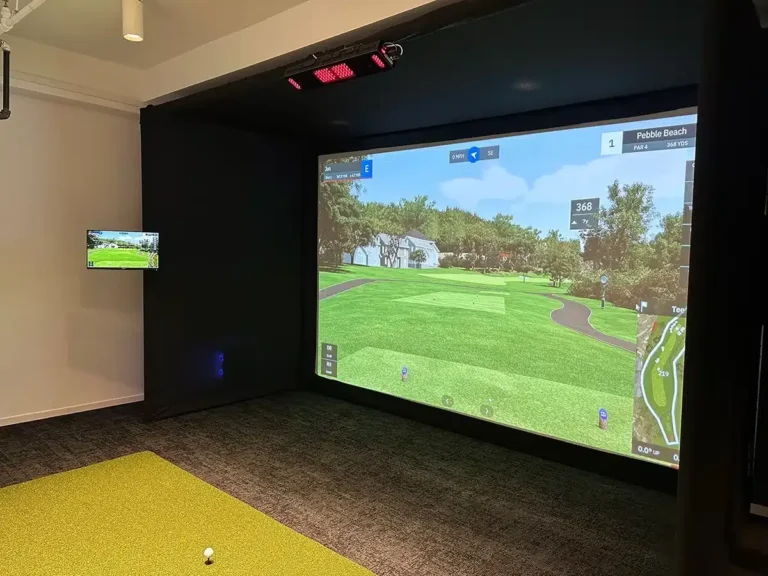Introduction to IBM Tivoli Storage Manager (TSM)
IBM Tivoli Storage Manager (TSM), now known as IBM Spectrum Protect, is a data backup and recovery solution designed to safeguard enterprise data. One of its essential components is the Inventory Library TSM, which manages the storage media used for backup, archival, and retrieval processes. Maintaining an accurate and up-to-date inventory of the storage library is crucial to ensure efficient data storage, retrieval, and disaster recovery.
A well-maintained inventory library TSM allows seamless operations by ensuring that tape volumes, libraries, and drives are accurately registered and operational. This guide covers everything you need to know, from setup and configuration to advanced troubleshooting and best practices.
Understanding TSM Library Inventory
The inventory library TSM consists of several critical components that work together to provide an organized and efficient backup system. The key elements include:
Components of Inventory Library TSM
- Libraries: Physical or virtual storage devices that house tapes or disks.
- Drives: Hardware components that read and write data to tapes.
- Volumes: The storage media used within the library for data storage.
How TSM Manages Inventory Library
IBM TSM keeps track of available volumes, their status (scratch or private), and their movement within the library. It ensures that the correct volume is used when required and helps administrators keep the inventory synchronized with the physical storage.
Configuring Libraries in TSM
To set up an inventory library TSM, you need to define the storage library, drives, and paths correctly.
Steps to Define a Library in TSM
- Use the DEFINE LIBRARY command to create a new library entry in TSM.
- Set library attributes such as device type, library manager, and access modes.
- Define paths between the server and library using the DEFINE PATH command to ensure proper communication.
For example:
DEFINE LIBRARY LIB1 LIBTYPE=SCSI
DEFINE PATH SERVER1 LIB1 SRCTYPE=SERVER DESTTYPE=LIBRARY DEVICE=/dev/smc0Managing Drives within Libraries
Each drive must be properly registered and assigned within the inventory library TSM.
Defining Drives in TSM
- Assign a drive to a library using the
DEFINE DRIVEcommand. - Associate each drive with its correct path.
- Regularly check drive status using
QUERY DRIVE.
A sample drive definition:
DEFINE DRIVE LIB1 DRIVE01 ONLINE=YES
DEFINE PATH SERVER1 DRIVE01 SRCTYPE=SERVER DESTTYPE=DRIVE LIBRARY=LIB1 DEVICE=/dev/mt0Volume Management in TSM Libraries
Volumes store the backup data and must be properly managed to ensure smooth operations.
Types of Volumes
- Scratch Volumes: Reusable storage media available for new backups.
- Private Volumes: Assigned to specific operations or backups.
Checking In and Out Volumes
- To check in a volume: Use the
CHECKIN LIBVOLUMEcommand. - To check out a volume: Use
CHECKOUT LIBVOLUME.
For example:
CHECKIN LIBVOLUME LIB1 VOL001 STATUS=SCRATCH
CHECKOUT LIBVOLUME LIB1 VOL002 REMOVE=YESSynchronizing TSM Inventory with Physical Library
Over time, inconsistencies may develop between the inventory library TSM and the physical storage system. The AUDIT LIBRARY command is used to detect and correct such discrepancies.
Steps to Run an Audit
- Execute
AUDIT LIBRARY LIB1 CHECKLABEL=BARCODE. - Review output for missing or unrecognized volumes.
- Manually check in any missing volumes to update the inventory.
Advanced Library Inventory Management
To optimize inventory library TSM, implement effective tape rotation strategies, monitor expiration processes, and manage write-once-read-many (WORM) media efficiently.
Best Practices for Tape Rotation
- Keep an adequate supply of scratch volumes.
- Reclaim expired tapes regularly.
- Utilize WORM media for compliance and data protection.
Troubleshooting Common Library Inventory Issues
Even with proper configuration, issues may arise that disrupt operations. Here’s how to handle them:
Common Issues & Solutions
| Issue | Cause | Solution |
|---|---|---|
| Library reports as full | Misidentified available slots | Run SHOW SLOTS to confirm slot usage |
| Missing volumes in inventory | Audit not performed recently | Run AUDIT LIBRARY and manually check in missing volumes |
| Drive errors | Path misconfiguration | Use QUERY DRIVE to verify and redefine paths |
Best Practices for TSM Library Inventory Management
To ensure smooth and efficient operations, follow these best practices:
- Regular Monitoring & Audits: Schedule frequent audits to maintain inventory accuracy.
- Keep Firmware & Drivers Updated: Ensure library hardware remains compatible with TSM.
- Document All Changes: Maintain logs for every configuration update.
- Train Administrators: Keep the team well-informed about TSM best practices.
Conclusion
A well-maintained inventory library TSM is essential for efficient backup and recovery operations. By configuring libraries properly, managing volumes effectively, and implementing best practices, you can ensure seamless data protection. Regular audits, troubleshooting, and proactive monitoring will keep your inventory library optimized and operational.
Related Articles
Gants Chauffants Colombie: Guide Complet sur Les Meilleurs Gants d’Hiver
The Heaviest Hammer for Autococker Paintball Markers: Everything You Need to Know